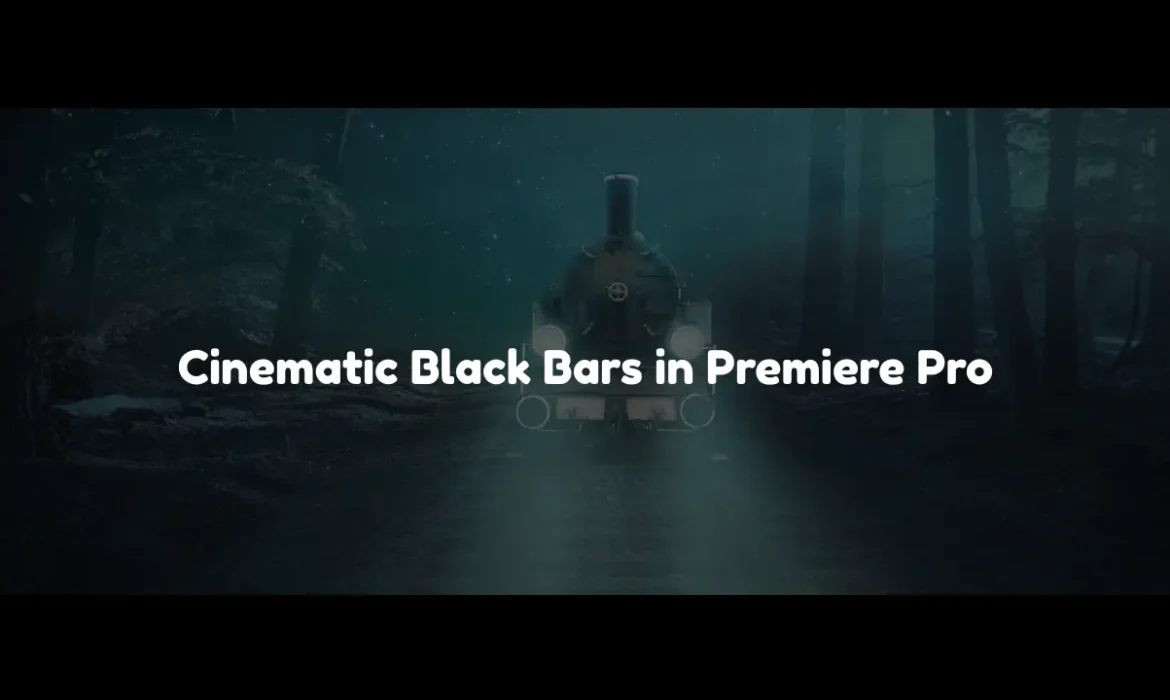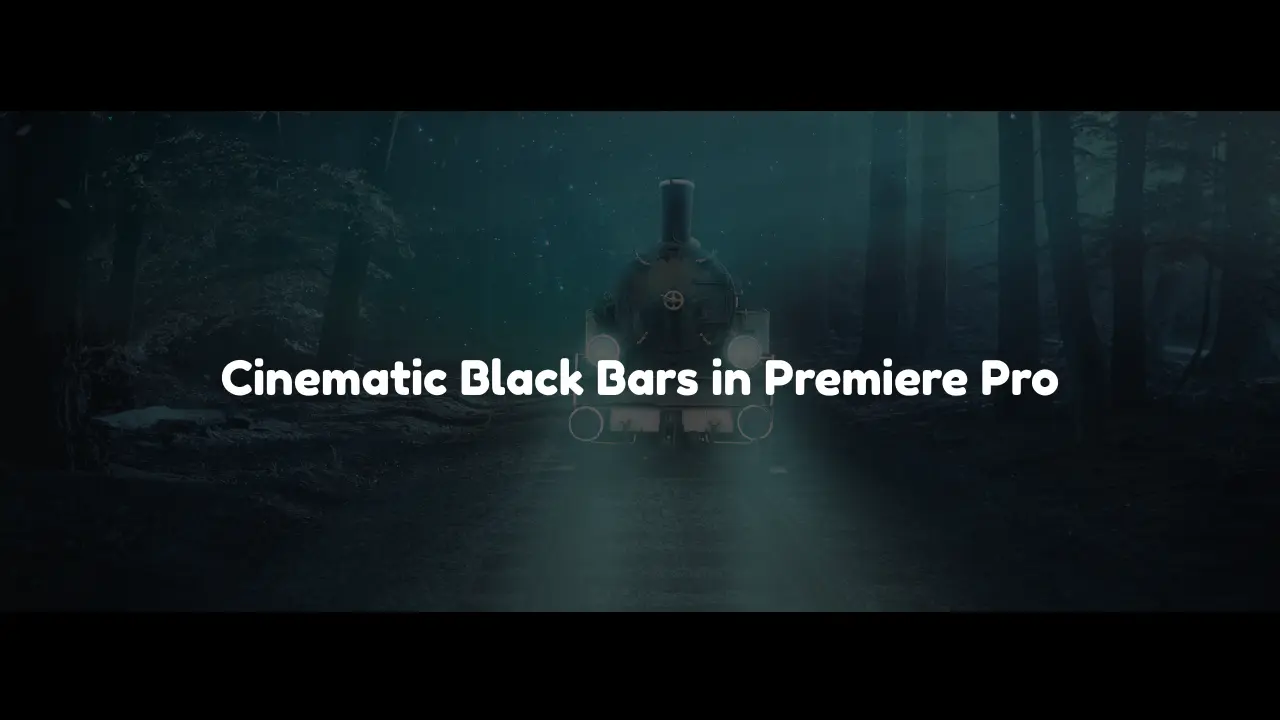
The Role of Video Editing in Building a Real Estate Videographer’s Brand
Introduction
Achieving a professional cinematic look in wedding videos or commercial productions can elevate your storytelling immensely. One of the simplest yet most effective techniques to achieve this is by adding cinematic black bars. Known as “letterboxing,” this stylistic method helps videos look instantly more polished and professional. Using cinematic black bars in Premiere Pro makes this process quick and efficient—a vital advantage for busy wedding videographers or professional editors working in a competitive industry.
What Are Cinematic Black Bars?
Cinematic black bars, also called letterboxing, are horizontal black strips at the top and bottom of a video. These bars create a wider aspect ratio (like 2.35:1), providing an authentic cinematic feel similar to major motion pictures. Historically, cinematic black bars originated from the necessity to adapt widescreen films to standard television screens, but now they’re deliberately used for artistic purposes. They direct viewers’ focus, enhance visual storytelling, and create an immersive viewing experience.
Why Use Cinematic Black Bars in Wedding Videos?
In recent years, the demand for cinematic wedding videos has skyrocketed across the USA, UK, Australia, and New Zealand. Couples now prefer films that resemble cinematic masterpieces. Cinematic black bars instantly enhance visual storytelling by creating drama, emphasizing moments, and framing key shots artistically. Professional wedding video editors utilize this simple yet effective method to distinguish their videos from competitors, making outsourcing to specialized editors highly beneficial.
Step-by-Step Guide: Adding Cinematic Black Bars Quickly in Premiere Pro
- Create a New Adjustment Layer:
- Click on the “New Item” button in the Project panel.
- Select “Adjustment Layer” and drag it above your video footage on the timeline.
- Applying the Crop Effect:
- Go to the Effects panel.
- Type “Crop” into the search bar.
- Drag the Crop effect onto your adjustment layer.
- Adjust the Crop Settings:
- Select the adjustment layer in your timeline.
- In the Effects Controls panel, adjust the “Top” and “Bottom” percentages (typically 10%-13% for a standard cinematic look).
- Customize Your Black Bars:
- Fine-tune the height by slightly increasing or decreasing the crop percentages based on preference.
- Save as Preset:
- Right-click on the Crop effect in the Effects Controls panel.
- Select “Save Preset” for future use, significantly speeding up your workflow.
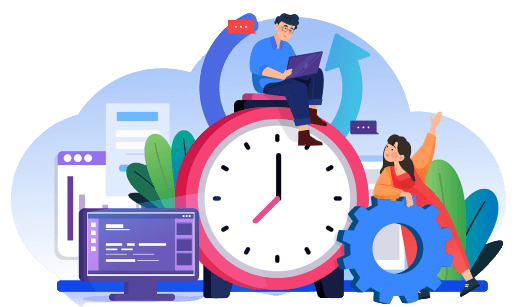
We Can Help You With Professional Video Editing.
Unlimited Revisions – Whatever changes are needed, send them through and we will Fix them.
Fast Turnaround Time – We are always available to meet the tightest of deadlines when necessary.
Risk-Free Trial – Send your first video editing project to us and if you are not 100% happy with the results we produce, you don’t pay!
Common Mistakes When Adding Cinematic Black Bars
- Inconsistent Aspect Ratios: Ensure all clips match the same aspect ratio to avoid distracting visual jumps.
- Incorrect Cropping: Avoid over-cropping essential visual elements by carefully reviewing each shot.
- Export Settings Errors: Always verify your export aspect ratio to ensure black bars appear correctly.
Benefits of Outsourcing Your Wedding Video Editing
Outsourcing video editing, especially in busy markets like the USA, UK, Australia, and New Zealand, significantly boosts productivity and quality. Professional outsourced editing services like Cut Pro Media offer advantages such as:
- Time Efficiency: Faster turnarounds on edits, allowing videographers to accept more projects.
- Cost-Effective: Reduce overhead costs by eliminating in-house editing setups.
- Quality Assurance: Consistently high-quality edits through expert and experienced editors.
Case Studies/Testimonials from Cut Pro Media
At Cut Pro Media, we proudly support wedding videographers and photographers globally. Our clients in the USA, UK, Australia, and New Zealand have shared transformative stories:
- “Outsourcing our edits to Cut Pro Media helped us double our bookings in one wedding season!” – Sarah, Wedding Videographer (Australia)
- “Their editors know exactly what our market expects, making our videos stand out every time.” – Mark, Professional Videographer (UK)
Frequently Asked Questions (FAQs)
- How do I quickly add cinematic bars in Premiere Pro?
Follow the steps provided above, using adjustment layers and crop effects. - What’s the best outsourced video editing company for weddings?
Cut Pro Media is highly recommended, specializing in wedding video editing tailored for professionals. - Can I customize the size of cinematic bars?
Absolutely! Adjust the crop percentages to your desired effect.
Final Thoughts
Cinematic black bars are a quick, powerful way to enhance your wedding and commercial video projects, giving them the professional polish clients crave. Consider outsourcing your wedding video editing to Cut Pro Media and elevate your business effortlessly. Connect with our team today and start scaling your video production business with ease and professionalism.