How To Edit A Music Video Like A Pro

If you think editing a music video is easy because It’s only 3 minutes, you’d be wrong. Editing a music video is an art in itself, because you’re not editing a story together (although sometimes, you might), but because you’re editing footage and animation to the beat of a music track. And sometimes, those beats are very quick. After all, you can get a beat that lasts less than half a second. So, how do you edit a music video and make it look professional enough? Don’t worry. Here are a few tips to show you how to edit a music video like a pro.
Use Timeline Markers
One of the best tools in your video editing shed are timeline markers. They help you map out where you want to cut your footage, to fit the beat of your music. So, if you’re creating montages or flash cuts, these markers can aid you in finding the beat. Think about it this way; they act like a conductor for an orchestra. They mark out the beat of the music, so you know where to end a specific clip and when to begin a new one. They’re a handy tool, especially when working with fast-paced music. So, playing the same part of the song on repeat, you only need to listen to it once, mark out the beat, and carry on. All you need is a good sense of rhythm.
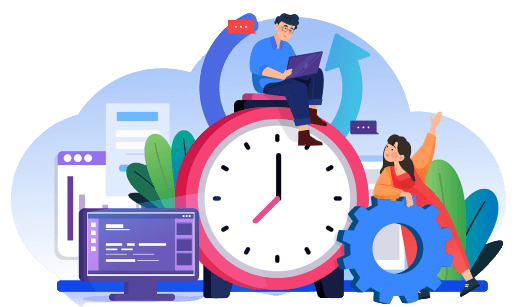
We Can Help You With Professional Video Editing.
Unlimited Revisions – Whatever changes are needed, send them through and we will Fix them.
Fast Turnaround Time – We are always available to meet the tightest of deadlines when necessary.
Risk-Free Trial – Send your first video editing project to us and if you are not 100% happy with the results we produce, you don’t pay!
Auto-Sequencing
This is another great tool in your shed. And you can use this alongside your timeline markers. With auto-sequencing, all you need to do is select the clips of footage you want in your video, select the auto-sequencing function, and let your video editing software do the rest. Of course, not all video editing software will have this function, but you can access it if you’re working with Adobe Premiere Pro. It’ll save you time and energy because it does the hard work for you. So, you no longer need to line up hundreds of clips on your timeline, edit them down to your marker, and adjust them. It’ll only take a few clicks, and your sequence is ready for you. The only caveat is that you’ll need to have your in and out points already marked on your footage.
In And Out Points
When it comes to editing recorded footage, you may have hours of footage that you need to go through before adding it to your music video. Of course, the amateur way to edit is to drag each recording to your timeline and edit it down to the clip you want. Save yourself the headache by viewing your footage in preview mode and selecting the “in” point (where the clip you want should start) and the “out” point (where you want the clip to end). It’s as simple as that. That way, when the time comes to start putting your video together, you don’t need to scroll through hours of footage, just drag and drop the clip to the timeline and you’re done!
Masking And Tracking

Sometimes, your musicians may use a green screen for complicated animated sequences. And sometimes, you’ll have to adjust the animation to fit where on the screen those musicians are. It can take days, even weeks, to edit a sequence manually. That’s why video editing software, like Adobe Premiere Pro and Apple’s Final Cut Pro, have added a masking and tracking option to their toolkit. This automatically renders a video to track whatever it is you want to track. So, if the subject in the footage changes position and distance, you can track them with this tool. Although, you may have to adjust the masking tool to fit the subject as they move. You don’t want to see the green screen come through, or let the background and animation cut through your subject, do you?
Keyframing
If you’re including footage or animations, or even images, on top of the footage you already have on your timeline, you’ll need to work with keyframes. This allows you to animate the footage, animation, or image you want on top of the clip that’s already on your timeline. So, for example, you need to add a certain piece of footage to the TV screen of the clip already in your timeline; you’d use the keyframing tool to help you edit that footage in the right way. It can be tricky, but once you get the hang of working with keyframes, you’ll be editing footage on top of footage like a pro in no time.
Dynamic Transitions
Nowadays, music videos heavily rely on dynamic transitions. Whether it’s a tunnel effect, swipes, or even cuts to black, dynamic transitions are the hallmark of a good music video. These also move to the beat of a track. If you look at all those musical TikTok videos, where the influencer drops their arms in front of their body to reveal a complicated makeup look or a cosplay costume, that’s exactly what we mean. It’s a simple match cut, but it is very effective. So, you’ll need all the tools you’ve previously used to create this type of transition. It’s not just about making a cut or a fade look good. It’s about making it seamless and entertaining. After all, that’s what a music video is all about. It’s there to entertain their audiences.
Save Yourself The Headache

Of course, it can be very time consuming to edit a video, let alone a music video. So, save yourself the headache and trust a professional to do it for you. We at Cut Pro Media have teams of video editors who know exactly how a music video should be made and will create one that can rival even the biggest artists out there. So, if you want to save yourself the hassle of learning how to edit a music video, let the pros do that for you. We can guarantee speedy delivery and amazing customer service. So, check out our website and our price packages for more information.
Related Articles:
10 Songs That Are Perfect For Your Wedding Highlights







