
Minimum System Requirements for Adobe Premiere Pro: What You Need to Run It Smoothly
Introduction
Adobe Premiere Pro system requirements are essential to understand if you want to run this industry-leading video editing application smoothly. Favored by professionals worldwide, Adobe Premiere Pro demands a capable system to ensure efficient video editing workflows. This extensive guide covers every aspect of Premiere Pro’s requirements, offering detailed insights into optimizing your workstation for the best editing experience possible.
Understanding Adobe Premiere Pro
Premiere Pro is a robust, resource-intensive video editing software that handles everything from simple cuts to complex visual effects and professional-grade color grading. Given its extensive capabilities, having a well-equipped computer system is paramount.
Official Minimum System Requirements
According to Adobe, the minimum specifications include:
- Processor: Intel® 6th Gen or newer CPU – or AMD equivalent
- Operating System: Windows 10 (64-bit), macOS 10.15 (Catalina) or later
- RAM: 8 GB minimum (16 GB recommended)
- GPU: 2 GB GPU VRAM, GPU supporting OpenCL or CUDA
- Storage: 8 GB available hard-disk space for installation, additional space required for media
- Monitor Resolution: 1280 x 800 (1920 x 1080 recommended)
Recommended System Requirements for Optimal Performance
To experience optimal performance and avoid workflow interruptions, Adobe recommends:
- Processor: Intel 7th Generation or newer (or AMD Ryzen equivalent)
- RAM: 32 GB or more
- GPU: 4 GB VRAM or more
- Storage: Fast SSD drives for software and media
- Monitor Resolution: 1920 x 1080 or higher
Detailed Breakdown of System Components
Processors (CPU)
Video editing heavily relies on CPU power. Premiere Pro works best with multi-core processors such as:
- Intel Core i7, i9 or Xeon
- AMD Ryzen 7, Ryzen 9, Threadripper
Memory (RAM)
RAM directly impacts Premiere Pro’s ability to process real-time previews, multitasking, and rendering speeds.
- Minimum recommended: 16 GB
- Optimal performance: 32 GB or higher
Graphics Processing Unit (GPU)
A powerful GPU accelerates rendering effects and transitions significantly:
- NVIDIA GTX, RTX, or Quadro GPUs
- AMD Radeon Pro series
Storage Solutions
High-speed storage dramatically improves workflow efficiency:
- SSD drives for operating system and software
- Separate SSD or NVMe drives for project files and media caches
Monitor and Display
Accurate colors and sufficient workspace enhance editing precision:
Recommended: IPS panels, high-resolution displays (4K)
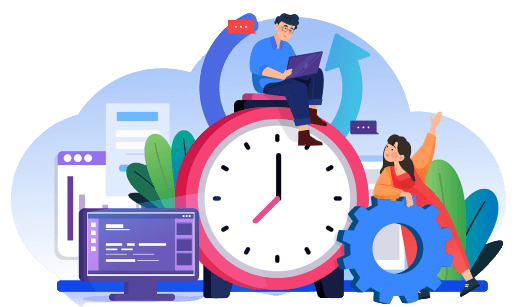
We Can Help You With Professional Video Editing.
Unlimited Revisions – Whatever changes are needed, send them through and we will Fix them.
Fast Turnaround Time – We are always available to meet the tightest of deadlines when necessary.
Risk-Free Trial – Send your first video editing project to us and if you are not 100% happy with the results we produce, you don’t pay!
Optimizing Premiere Pro Performance
To maximize Premiere Pro’s performance:
- Regularly update software and drivers
- Clear media cache periodically
- Use proxies for high-resolution footage
- Manage active processes and allocate sufficient resources
Common Issues and Troubleshooting
Addressing frequent Premiere Pro performance issues:
- Lagging playback: Upgrade GPU or increase RAM
- Slow export times: Optimize CPU and GPU combination
- Crashes/freezes: Regularly update Premiere Pro, GPU drivers, and operating systems
System Requirements for 4K, 6K, and 8K Editing
Higher resolutions demand greater resources:
- 4K Editing: Minimum 32 GB RAM, high-end GPU (4 GB+ VRAM)
- 6K/8K Editing: 64 GB RAM or higher, professional GPU solutions (RTX series, AMD Radeon Pro)
Benefits of Outsourcing Premiere Pro Editing
Outsourcing intensive editing tasks can significantly enhance workflow efficiency. Companies like Cut Pro Media offer:
- Professional editing expertise
- Quick turnaround
- Cost-effective scalability
Testimonials & Case Studies
Professional editors highlight Cut Pro Media’s advantages:
- “Cut Pro Media’s skilled editors handle complex projects seamlessly, letting me focus on capturing more content.” – Martin, Videographer
- “Thanks to outsourcing, we reduced our project delivery times dramatically, boosting client satisfaction.” – Claire, Professional Videographer
Frequently Asked Questions (FAQs)
- Is a dedicated GPU necessary for Premiere Pro?
Yes, GPU significantly enhances performance, especially for rendering and playback. - Does Premiere Pro run better on Mac or Windows?
Premiere Pro performs equally well on both, given equivalent hardware specs. - Can I edit videos smoothly with the minimum requirements?
For basic edits, yes, but performance improves substantially with higher specifications.
Conclusion
Meeting and exceeding Premiere Pro’s system requirements ensures efficient workflows and optimal video editing performance. Consider enhancing your editing capabilities further by outsourcing intensive editing tasks to Cut Pro Media, where professional editors provide consistent, top-quality results. Optimize your editing workflow today and elevate your video production standards with Cut Pro Media.







