How Cinematic Wedding Video Editing Turns Raw Footage into a Timeless Film

How Cinematic Wedding Video Editing Turns Raw Footage into a Timeless Film
Introduction
Weddings are filled with moments that pass quickly but leave a lasting emotional imprint. While photographs preserve still memories, wedding films capture movement, sound, and atmosphere, allowing couples to relive their day in a way no other medium can. However, the beauty of a wedding film does not lie solely in the footage captured; it is created during the editing process. Cinematic wedding video editing transforms raw clips into a polished, emotionally driven film that preserves the essence of the day. It turns ordinary recordings into a narrative that feels intentional, meaningful, and timeless.
This form of editing requires a deep understanding of storytelling, emotional pacing, music integration, color, and visual composition. Raw footage on its own is simply a collection of moments. Cinematic editing gives those moments context and significance, shaping them into a narrative that resonates long after the wedding day is over.
The Foundation of Cinematic Wedding Editing
Cinematic editing goes beyond documenting the wedding day in chronological order. Instead of presenting events in the sequence they occurred, the editor constructs a story that reflects the couple’s journey, personalities, and emotions. This approach focuses on emotional structure rather than factual order. Editors carefully study the footage, identify strong emotional anchors, and determine how each scene contributes to the story being told.
In traditional documentation-style videos, every event is shown as it happened. In cinematic wedding editing, the emphasis shifts toward how the audience experiences the film. The viewer should feel engaged, moved, and connected, as if they are witnessing the couple’s relationship unfold rather than watching a simple record of the day.
Constructing a Narrative From Raw Footage
Once the editor understands the emotional direction, the narrative begins to take shape. The story may open with part of a vow, a speech, or a visually striking moment that introduces the tone of the film. This opening immediately draws viewers into the emotional world of the couple, prompting curiosity and engagement.
The footage is then shaped into a sequence that creates natural tension and release. Preparations, anticipation, and the atmosphere before the ceremony serve as build-up, while the ceremony and reception provide emotional peaks. The final portion of the film commonly reflects celebration and fulfillment, ending with a sense of closure. This deliberate pacing prevents the viewer from feeling overwhelmed or disconnected.

The Impact of Music on Cinematic Editing
Music selection is one of the most influential aspects of cinematic editing. It dictates the emotional rhythm of the film, determines how scenes transition, and guides the viewer’s perception of each moment. The emotional tone of vows, laughter, tears, and celebrations is amplified when paired with the appropriate soundtrack.
Editors select music that matches both the couple’s personality and the visual mood of the footage. Transitions and movements in the edit are shaped around the rises and falls of the music. Without careful musical arrangement, even high-quality visuals fail to evoke the intended emotional response. In cinematic wedding films, music does not merely accompany visuals; it gives the narrative its emotional structure.
The Role of Pacing in Emotional Storytelling
Pacing refers to how long the editor stays on a scene and how quickly or slowly the story progresses. A cinematic wedding film does not rush important moments, nor does it linger unnecessarily. The timing of each shot must feel natural, allowing viewers to absorb the emotion before moving forward.
The first look, the exchange of vows, the expressions of family members, and reactions during speeches require careful pacing. The viewer should feel the emotional gravity of these moments, and pacing is responsible for providing this experience. Skilled editors know when to pause, when to transition, and when to allow silence or ambient sound to speak for itself.
Color Grading and the Cinematic Look
Color grading shapes the tone and atmosphere of the final film. Wedding days often involve different lighting environments, from natural daylight to indoor ambient lighting. Without color grading, footage may appear inconsistent and lack emotional cohesion.
Through thoughtful grading, editors unify the footage, enhance skin tones, and establish a stylistic mood—whether warm and romantic, clean and modern, or soft and nostalgic. Color grading is one of the most recognizable traits of cinematic editing. It transforms standard footage into an artistic experience and gives the film a signature style that couples instantly recognize.
Sound Design and Emotional Immersion
Sound can influence the emotional impact of a scene just as strongly as visuals. Cinematic editing incorporates clear dialogue from vows, speeches, and heartfelt messages while balancing this with atmospheric elements such as laughter, applause, music, and subtle natural sounds.
The editor refines each layer of audio to ensure clarity and emotional resonance. Thoughtfully placed sound design makes viewers feel present in the moment rather than simply watching from afar. This immersion is essential for a film to be remembered.
The Significance of Detail Shots
A cinematic wedding film highlights details that couples may not have noticed during the rush of the day. These details include rings, dress fabric, floral decor, stationery, and facial expressions that reflect joy, nervousness, excitement, or love. These visual elements provide emotional contrast, connecting major events with quiet, meaningful moments. They elevate the film from a chronological record to a personal keepsake.
Why Cinematic Editing Creates Timeless Films
A cinematic wedding film is crafted to last. The couple’s story becomes the core of the film rather than the sequence of events. The visual and emotional design ensures that the film remains impactful even decades later. Trends in music, fashion, and style may change, but human emotion does not. Cinematic storytelling captures emotion in a way that surpasses time, which is why these films continue to hold value long after the wedding day fades from memory.
The Value of Outsourcing Cinematic Wedding Editing
Producing a cinematic wedding film requires experience, time, and advanced editing skills. Many videographers outsource this stage to professionals who specialize in crafting polished, emotionally resonant wedding films. Outsourcing allows videographers to take on more projects, maintain consistent quality, and avoid creative fatigue, while ensuring their clients receive expertly crafted final products.
Editing companies like Cut Pro Media dedicate themselves to refining the raw footage into a compelling narrative. With a specialized understanding of weddings and cinematic storytelling, they have the tools and expertise to elevate each couple’s memories into a film that reflects their journey and identity.
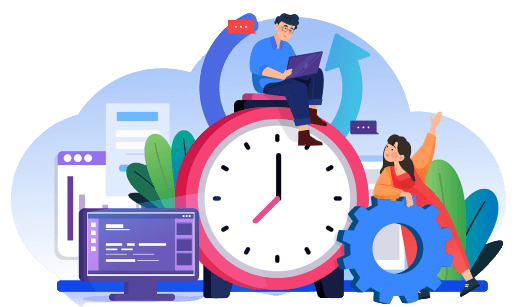
We Can Help You With Professional Video Editing.
Unlimited Revisions – Whatever changes are needed, send them through and we will Fix them.
Fast Turnaround Time – We are always available to meet the tightest of deadlines when necessary.
Risk-Free Trial – Send your first video editing project to us and if you are not 100% happy with the results we produce, you don’t pay!
Conclusion
Cinematic wedding video editing is the process that transforms raw footage into a timeless film. Through narrative construction, thoughtful pacing, emotional music, refined color grading, and immersive sound design, editors create more than a record of the day. They create a story that couples can return to throughout their lives.
A cinematic wedding film allows people to feel their wedding again, not just remember it. That is what makes this form of editing such a powerful and irreplaceable art.
Save Time, Cut Costs, and Boost Creativity with Professional Outsource Video Editing

Save Time, Cut Costs, and Boost Creativity with Professional Outsource Video Editing
Introduction
In today’s digital-first world, video is no longer just a marketing option—it’s the most powerful way to capture attention, build trust, and convert audiences. Whether you’re a wedding videographer, real estate professional, social media creator, or corporate agency, producing stunning video content is no longer a luxury—it’s a necessity. And with the growing demand for high-quality content, many creators and businesses are now turning to outsourced video editing services to stay competitive, save time, and deliver exceptional results.
But there’s a hidden truth behind every polished video you scroll past online:
Editing takes time. A LOT of time.
From organizing raw footage to color grading, syncing sound, designing transitions, and exporting multiple formats, video editing can become a bottleneck that slows down your creativity and drains your resources. This is why thousands of professionals are turning to outsourced video editing services—a strategic move that transforms their workflow, reduces stress, and provides space for creativity.
In this comprehensive guide, we break down exactly how outsourcing video editing helps you save time, cut costs, and unlock creative potential, enabling you to scale your business like never before.
The Hidden Challenges of In-House Video Editing
Before exploring outsourcing benefits, it’s important to understand why editing internally becomes overwhelming:
- Editing is time-consuming — A single project can take anywhere from 5 to 80+ hours
- Software is expensive — Adobe Premiere Pro, DaVinci Resolve Studio, After Effects, plugins, and updates
- Hardware needs constant upgrades — High-performance PCs, GPUs, SSDs, monitors
- Editors burn out — Repetitive tasks kill creativity
- Deadlines pile up — The more clients you book, the more editing backlog you accumulate
Many creatives reach a point where they’re working harder, not smarter—spending nights editing instead of marketing, networking, or taking on more projects.
Outsourcing changes that.

1. Save Time and Reclaim Your Workflow
Your time is your most valuable asset. Outsourcing video editing gives it back to you.
Why this matters
Instead of spending hours fixing white balance, removing noise, or syncing multi-camera audio, you can:
Shoot more content
Meet more clients
Say YES to new opportunities
Build your brand and business
A professional editor can take your raw footage and return a polished video in days instead of weeks, allowing you to:
- Keep clients happy with faster turnaround times
- Maintain consistency in content output
- Work ON your business, not IN your business
Time saved = more revenue + less stress + more growth
2. Cut Costs Without Cutting Quality
Hiring an in-house editor is expensive:
Expense | In-House Editor | Outsourced Editing |
Salary | $30k–$80k/year | Not required |
Software | $600–$2500/year | Included |
Hardware | $2k–$10k upgrades | Editor pays |
Management Time | High | Zero |
Flexibility | Low | Full |
Outsourcing eliminates hidden costs like:
- Sick leave
- Training
- Insurance
- Hardware failures
- Software subscriptions
You only pay per project, which means:
- No monthly payroll
- No equipment purchases
- No overheads
- No wasted time
3. Boost Your Creativity and Brand Quality
Creativity suffers when you’re buried under editing tasks. Outsourcing frees you from technical drudgery and gives you room to innovate.
How outsourcing boosts creativity
- You focus on storytelling, not timelines
- You experiment with new concepts, styles, and techniques
- You produce more portfolio-worthy work
- You develop your brand identity instead of chasing deadlines
Professional outsource editors specialize in elevating your vision—not replacing it. They give shape to your ideas while you stay in full creative control.
4. Scale Effortlessly Without Hiring Staff
Imagine booking twice the number of clients without adding employees or increasing workload.
Outsourcing enables:
- Unlimited editing capacity
- Seasonal scalability (no downtime expenses)
- Easy expansion to new markets
- The ability to accept rush projects without stress
You grow at the pace you choose—not the pace your editing allows.
- Improve Turnaround Time and Client Satisfaction
Clients love fast results. Slow delivery leads to:
❌ Refund requests ❌ Bad reviews ❌ Fewer referrals
Outsourcing allows you to deliver faster without sacrificing quality. Speed becomes your competitive edge.
Happy clients = repeat clients = referrals = more profit
6. Access Experts and Cutting-Edge Tools
Professional video editors live and breathe editing. They:
- Know current trends
- Understand pacing, music licensing, and storytelling
- Access premium tools, plugins, LUTs, and software
- Deliver edits tailored to your brand style
- Handle tasks such as motion graphics, color grading, audio design, and more
Instead of learning every tool yourself, you plug into a team that already knows how to execute your vision at a professional standard.
7. Maintain Consistency Across All Content
Whether you produce:
🎥 Wedding films
🏡 Real estate tours
📣 Corporate videos
🌍 Travel content
📱 Social media reels
💼 Brand commercials
Outsourcing ensures your visual storytelling has:
- Consistent color tones
- Matching transitions
- Brand-aligned typography
- Professional audio treatment
Consistency builds recognition—and recognition builds trust.
8. Unlock New Revenue Streams
With editing off your plate, you can:
- Take on more clients
- Offer faster turnaround services
- Expand into new video categories
- Sell more premium add-ons like teasers, social edits, and highlight reels
Your income potential increases without adding labor.
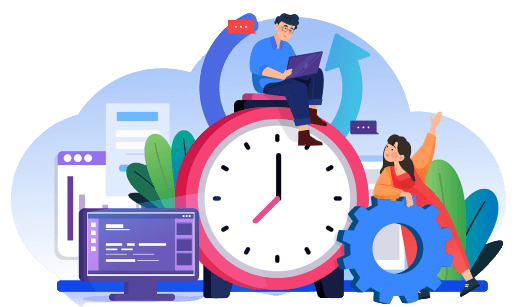
We Can Help You With Professional Video Editing.
Unlimited Revisions – Whatever changes are needed, send them through and we will Fix them.
Fast Turnaround Time – We are always available to meet the tightest of deadlines when necessary.
Risk-Free Trial – Send your first video editing project to us and if you are not 100% happy with the results we produce, you don’t pay!
Why Businesses Choose Cut Pro Media
Cut Pro Media is one of the world’s leading companies in video editing outsourcing, trusted for:
- Fast and reliable turnaround times
- Editors specialized in multiple niches (weddings, real estate, corporate, ads, etc.)
- Affordable project-based pricing
- Non-disclosure security and file protection
- A dedicated editing style that matches YOUR brand
- Scaling support—whether 1 video or 100
We don’t replace your creativity—we amplify it.
Frequently Asked Questions
Can I request revisions?
Yes. Professional outsourcing services include structured revision workflows.
Is outsourcing suitable for small businesses or solo creators?
Absolutely—outsourcing is often the key to scaling without hiring staff.
Do I lose creative control?
No. You provide direction. Editors execute your vision.
Conclusion
In an industry where visual storytelling drives results, outsourcing is no longer a shortcut—it’s a strategic advantage.
By partnering with professional editing experts, you:
✔️ Save time
✔️ Reduce costs
✔️ Increase output
✔️ Boost creativity
✔️ Scale your business
✔️ Delight your clients
Whether you’re overwhelmed, growing, or ready to step into the next phase of your business, outsourcing removes the limits holding you back.
It’s time to stop editing alone. It’s time to work smarter—not harder. It’s time to grow.
Let Cut Pro Media handle your video editing, while you focus on what you do best—creating, selling, and inspiring.
How Outsourcing Video Editing Can Help You Grow in Real Estate

How Outsourcing Video Editing Can Help You Grow in Real Estate
Introduction
The real estate industry has undergone a dramatic transformation in recent years. With buyers increasingly searching for properties online before ever stepping foot inside a home, high-quality visuals have become essential for real estate agents, brokers, and marketing teams. Among these visual marketing tools, video has emerged as the most powerful medium—not just for showcasing properties, but for building trust, establishing brand authority, and converting leads into clients. As video demand grows, outsourcing video editing for real estate has become a smart strategy for professionals who want polished, high-impact videos without sacrificing valuable selling time.
Yet producing professional real estate videos takes time, skill, and advanced editing expertise. Many real estate professionals struggle to balance creating content with managing listings, client calls, property showings, and negotiations. This is where outsourcing video editing becomes a game changer. By delegating editing tasks to specialized professionals, real estate businesses can scale faster, enhance content quality, and dominate their market without burning out.
In this comprehensive guide, you’ll learn how outsourcing video editing can directly help you grow your real estate business, improve marketing results, and stay ahead of your competition.
Why Video Has Become Essential in Real Estate
Video is no longer optional—it’s a necessity. Here’s why:
- 73% of homeowners prefer to work with agents who use video to market their property.
- Property listings with video receive up to 400% more inquiries.
- Videos on social media generate 1200% more shares than text and images combined.
From property walkthroughs to neighborhood tours, testimonial videos, and agent branding content, real estate video marketing builds emotional connection—something photos alone cannot do.
However, the biggest concern many agents express is:
“I don’t have time to edit videos.”
This leads us to the solution.
The Power of Outsourcing Video Editing in Real Estate
Outsourcing means delegating your raw footage to professional real estate editors who transform it into polished, market-ready videos. Here’s how it fuels business growth:
1. Save Time and Focus on What Makes You Money
Real estate agents are sales professionals—not editors.
Every hour spent learning editing software or trimming clips is time you aren’t:
- Meeting clients
- Conducting showings
- Prospecting leads
- Closing deals
Editing a single property video can take 3 to 10 hours, depending on complexity. Multiply that by your listings, and you’ll see how outsourcing instantly frees up valuable time.
Time saved = more listings + more sales + faster business growth

2. Consistent, Professional-Quality Videos
Poorly edited videos damage your brand. Jumpy cuts, bad audio, or awkward transitions make properties look less desirable. Outsourced editors:
- Understand real estate video structure
- Highlight key features (kitchens, bathrooms, outdoor spaces, amenities)
- Add motion graphics, floor plan overlays, and branding elements
- Ensure every video looks clean, stylish, and high-end
Consistency builds trust—and trust converts homeowners into clients.
3. Scale Your Marketing Efforts Without Hiring Staff
If you edit videos yourself, you reach a productivity ceiling. There are only so many hours in a day. Outsourcing removes that limit.
Whether you have 1 listing or 50, professional editing providers can:
- Handle high-volume workloads
- Deliver videos within set deadlines
- Adapt to your branding and style
- Grow with your business—no recruiting, no payroll, no training
This allows your business to grow rapidly without adding operational weight.
4. Faster Turnaround = Happier Clients
In real estate, speed is everything. Sellers expect their listings to go live quickly. Delays cost opportunities.
Outsourcing ensures:
- Fast delivery times
- Regular publishing schedules
- Immediate readiness for MLS, social media, and YouTube uploads
Agents who act fast win more listings—because sellers prefer realtors who get things done.
5. Access to Advanced Editing Tools and Expertise
High-quality real estate videos often require:
- Smooth gimbal or drone footage stabilization
- Color correction for interior and exterior lighting
- Music syncing
- Text overlays showing price, square footage, location
- Voice-over enhancements
- Social media formatting (vertical, square, widescreen)
Instead of investing thousands in software and hardware, outsourcing gives you immediate access to professional-grade tools and qualified editors who already know how to use them.
6. Enhance Your Online Presence Across All Platforms
With professional editing, you can diversify your content portfolio:
- YouTube property tours
- Instagram Reels and TikTok teasers
- Facebook ads for listings
- Website homepage videos
- Client testimonial videos
- Neighborhood lifestyle features
The more content you produce, the wider your digital footprint—and the more potential buyers and sellers discover your brand.
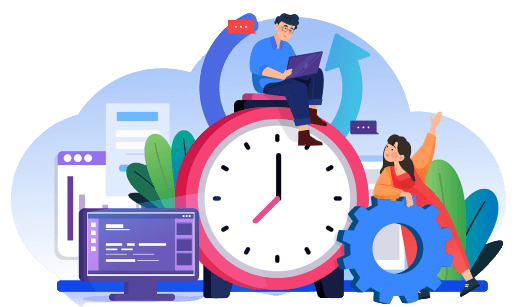
We Can Help You With Professional Video Editing.
Unlimited Revisions – Whatever changes are needed, send them through and we will Fix them.
Fast Turnaround Time – We are always available to meet the tightest of deadlines when necessary.
Risk-Free Trial – Send your first video editing project to us and if you are not 100% happy with the results we produce, you don’t pay!
7. Stand Out From Competitors
Most real estate videos look identical: wide shots, slow pans, simple music. A skilled editor can differentiate your brand with:
- Cinematic storytelling
- Emotional pacing
- Modern typography
- Drone introductions
- Agent intros and outros
- Customized color profiles
This transforms your business from just another realtor to a luxury visual brand.
Real Results: How Outsourcing Drives Growth
Real estate professionals who outsource video editing report:
✔️ More leads from social media
✔️ Higher property engagement
✔️ More referrals from impressed homeowners
✔️ Increased listing appointments
✔️ Stronger personal branding
✔️ Less stress and more free time
In a competitive market, these advantages are not optional—they’re essential.
Why Partner With Cut Pro Media
Cut Pro Media is trusted by real estate agents, photographers, and videographers worldwide for:
- Fast turnaround on all edits
- High-quality real estate video styles that impress clients
- Ability to deliver at scale
- Affordable packages for recurring listings
- Dedicated editors who learn your preferred look and brand style
- 100% confidentiality and secure file handling
Your main job is to shoot. Our job is to make your visuals unforgettable.
Frequently Asked Questions
Do I need professional footage to outsource editing?
No. Even smartphone footage looks cinematic when professionally edited.
How fast is video delivery?
Typically between 24–72 hours, depending on project complexity.
Will the videos match my brand?
Yes. Editors follow your fonts, logo, style, and tone.
Is outsourcing expensive?
Not compared to hiring a full-time editor. Outsourcing is predictable, scalable, and cost-efficient.
Conclusion
The real estate market rewards those who move fast, communicate visually, and present their listings with confidence. Video is the most powerful tool you have—and outsourcing the editing makes it effortless.
Whether you’re an independent realtor or a growing brokerage, outsourcing video editing helps you:
- Save time
- Scale operations
- Strengthen your brand
- Convert more listings
- Sell properties faster
Without ever touching a timeline.
If you’re ready to level up your real estate marketing, focus on selling homes—not editing footage.
Let Cut Pro Media handle the editing, while you handle the growth.
Simple Tips for Wedding Video Editing That Create Unforgettable Memories

Simple Tips for Wedding Video Editing That Create Unforgettable Memories
Introduction
Wedding videography has evolved into a form of cinematic storytelling. Couples are no longer satisfied with raw footage stitched together—they want emotion, flow, music, sound design, and a film that truly feels like their love story. This shift has increased the demand for professional wedding video editing tips that transform ordinary footage into heartfelt, cinematic memories. As a result, wedding video editing has become one of the most crucial elements of modern wedding filmmaking, shaping how couples relive their most important day.
But editing a wedding video is not just about technical skills. It’s about understanding emotion, knowing how to pace a story, recognizing moments that matter, and presenting them in a way that makes the couple relive their special day every time they watch it. Whether you’re new to wedding videography or looking to refine your approach, these simple yet powerful tips will transform your editing process and help you create unforgettable wedding memories.
In this comprehensive guide, we’ll explore everything from storytelling and audio selection to pacing, cinematic techniques, and workflow organization. By the end, you’ll understand not only what makes a wedding film unforgettable, but also how to achieve it consistently—making your services more valuable and your results more emotional.
Why Wedding Video Editing Matters More Than Ever
Wedding editing is where the magic happens. Unlike corporate videos or event highlights, wedding films are steeped in emotion. Editing determines:
- How the story flows
- How viewers feel at pivotal moments
- Whether the couple relives the day or merely watches it
- How professional and cinematic the final product appears
The raw footage alone cannot deliver this impact. Editing layers emotion onto visuals, weaving audio, music, slow motion, transitions, and color into a cohesive narrative.
In today’s digital-first world, couples share their wedding highlights online more than ever. Platforms like Instagram, YouTube, and TikTok demand emotionally captivating videos. A wedding film that is beautifully edited becomes a marketing tool—one that can generate referrals, boost your brand, and position you as a premium videographer.
That’s why the best wedding videographers don’t just shoot—they edit with purpose.
1. Start With a Story, Not a Timeline
Most beginners edit weddings chronologically:
- Bride getting ready
- Groom preparations
- Ceremony
- Reception
- Exit
This approach is safe, but it’s rarely cinematic. Great wedding films prioritize storytelling over strict timelines.
Build Emotional Arcs
Like a movie, a wedding film should:
- Hook viewers in the first 10 seconds
- Build anticipation and emotion
- Reward viewers with powerful moments
- End with a memorable emotional peak
Start your video with something emotional — vows, a speech, laughter, or an intimate moment. This captures attention and sets the tone.
2. Music Is the Heartbeat of a Wedding Film
Music drives the narrative, supports emotions, and sets the pace. The wrong track breaks immersion instantly.
How to choose music that works
- Match the personality of the couple
- Select music based on moments (romantic, energetic, slow, cinematic)
- Avoid copyrighted songs unless licensed
- Use professional music libraries like Musicbed, Artlist, or Soundstripe
A wedding without music feels incomplete. With the right soundtrack, the same clip can transform into a tear-worthy moment.
3. Use Transitions That Support the Story
Fancy transitions can attract beginners—but overuse screams amateur.
Use transitions intentionally:
- Crossfades for romantic moments
- Cut-on-action for dynamic sequences
- Natural wipes using objects (doors, crowd, dress)
- Speed ramps during energetic scenes
- Match cuts when shifting locations
Ask yourself: Does this transition improve the scene?– If the answer is no, delete it.
4. Color Grading Turns Ordinary Into Cinematic
Color grading is one of the most visible elements separating professionals from hobbyists.
Effective wedding color grading includes:
- Correcting exposure and white balance first
- Achieving consistent tones throughout the film
- Enhancing skin tones without oversaturation
- Using LUTs as a base—not a crutch
- Keeping the mood aligned with the couple’s vibe
(warm & emotional vs. neutral & classic)
Couples expect cinematic visuals. Grading ensures emotional consistency.
5. Let Audio Tell the Story
Viewers forgive imperfect visuals—but not terrible sound.
Essential audio editing steps:
- Prioritize vows, speeches, and reactions
- Remove background hums, pops, wind noise
- Balance music and speech levels
- Use ambient sound to add realism
- Time the music to emotional beats
If your music overwhelms the vows, you’re not editing—you’re noise-making.
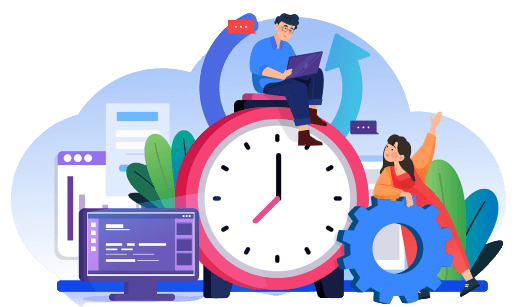
We Can Help You With Professional Video Editing.
Unlimited Revisions – Whatever changes are needed, send them through and we will Fix them.
Fast Turnaround Time – We are always available to meet the tightest of deadlines when necessary.
Risk-Free Trial – Send your first video editing project to us and if you are not 100% happy with the results we produce, you don’t pay!
6. Slow Motion Is a Tool—Not a Crutch
Slow motion amplifies emotional beats when used sparingly.
Best moments for slow motion:
- First look
- Bride walking down the aisle
- First dance
- Veil flowing, champagne pops, confetti
7. Don’t Forget the Details
Weddings are filled with tiny, sentimental items that often mean the world to couples.
Capture:
- Rings, shoes, flowers
- Invitation cards
- Venue décor
- Family heirlooms
Details act as emotional breathers between high-impact scenes.
8. Always Edit With the Couple in Mind
Your artistic style matters—but the couple’s preferences matter more.
Ask them:
- Do they like energetic pacing or romantic slow burn?
- Do they enjoy traditional edits or cinematic films?
- Are cultural elements important to highlight?
A wedding video is not your portfolio piece—it’s their legacy.
9. Deliver Multiple Versions
Modern couples expect:
- Full-length documentary edit
- Highlight reel (3–7 minutes)
- Teaser for social media (30–60 seconds)
More deliverables = more value = higher earnings

Why Outsourcing Editing Creates Better Films
Even with skill, editing consumes 20–80 hours per wedding. Outsourcing allows you to:
- Take more bookings
- Reduce burnout
- Get consistent edits
- Scale your business without hiring staff
Cut Pro Media specializes in wedding video editing that:
- Matches your brand style
- Enhances your storytelling
- Provides fast, reliable turnaround
- Helps you serve more clients without sacrificing quality
Frequently Asked Questions
Is editing more important than filming?
They are equal. Footage is raw emotion; editing gives it life.
How long should a wedding video be?
Highlights: 3–7 minutes
Full film: 15–45 minutes
Can beginners create cinematic results?
Yes—if they follow storytelling, color, pacing, and audio rules.
Conclusion
Wedding video editing is not about effects—it’s about emotion. When you master music selection, pacing, sound design, transitions, and color grading, you transform raw footage into a timeless heirloom.
Couples don’t remember every detail from their wedding day—but your video lets them relive the moments that mattered most.
If editing is slowing you down or preventing you from scaling:
Partner with Cut Pro Media and free your time to focus on capturing love, not timelines.
Create unforgettable memories—without editing stress.
How to Capture Perfect Family Portraits at Weddings: Expert Tips & Tricks

How to Capture Perfect Family Portraits at Weddings: Expert Tips & Tricks
Introduction
Family portraits are one of the most important elements of wedding photography. They are cherished keepsakes that couples, parents, and generations to come will treasure. But capturing the perfect family portrait isn’t as simple as pointing and shooting. It requires planning, coordination, and a touch of creative finesse.
In this guide, we’ll walk you through expert tips and tricks to ensure your family portraits at weddings are flawless—creating timeless images that your clients will adore.
1. Pre-Wedding Planning: The Foundation of Success
Get a Detailed Shot List from the Couple
Before the wedding day, request a comprehensive shot list from the couple:
- Immediate family combinations.
- Extended family groups.
- Special requests (godparents, childhood friends, etc.).
Coordinate with the Wedding Planner
Align with the planner to schedule family portraits in a convenient time slot when family members are present, fresh, and available.
Scout the Location
Visit the venue to identify the best spots with:
- Ample space.
- Beautiful, clean backgrounds.
- Good lighting (preferably shaded areas for outdoor shoots).
2. Timing is Everything: Choose the Right Moment
- Schedule family portraits immediately after the ceremony when everyone is gathered.
- Avoid cramming them right before the reception when people are eager to celebrate.
- Allocate a buffer of 30-45 minutes for organized group shots.
3. Appoint a “Family Wrangler”
Ask the couple to assign a trusted family member or friend to help gather people for portraits. This person should know who’s who and can call out names quickly, keeping the process smooth and efficient.
4. Mastering Lighting for Family Portraits
Natural Light Advantage
- Outdoor shade provides soft, flattering light.
- Avoid harsh direct sunlight which causes squinting and unflattering shadows.
Indoor Lighting Techniques
- Use softboxes or bounce flashes to create even, natural-looking light indoors.
- Ensure your flash isn’t overpowering; adjust to maintain a natural ambiance.
5. Perfecting Group Composition
Arrange by Height and Relation
- Place taller individuals towards the back.
- Position elderly family members, kids, and immediate family in front or seated.
Keep It Symmetrical
Symmetry enhances visual appeal. Ensure groups are balanced on both sides of the couple.
Mind the Details
- Check for awkward hand placements.
- Tidy up clothing, hair, and accessories.
- Watch out for closed eyes or distracted faces.
6. Posing Tips for Natural, Relaxed Portraits
Classic Formal Poses
- Hands gently at sides or clasped.
- Close body proximity for warmth.
- Smiling softly, not forced.
Candid-Looking Group Shots
- Encourage light conversation or jokes to elicit genuine smiles.
- Capture a few ‘in-between’ moments while adjusting poses.
Interactive Family Shots
- Have families walk slowly towards the camera.
Ask for a group hug or gentle gestures (hand on shoulder, etc.).
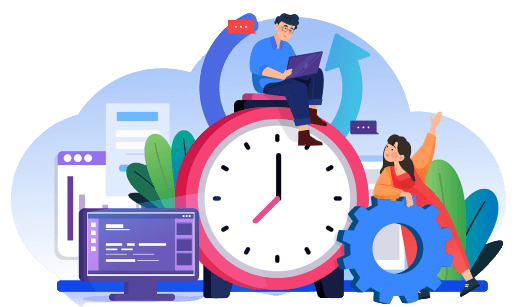
We Can Help You With Professional Video Editing.
Unlimited Revisions – Whatever changes are needed, send them through and we will Fix them.
Fast Turnaround Time – We are always available to meet the tightest of deadlines when necessary.
Risk-Free Trial – Send your first video editing project to us and if you are not 100% happy with the results we produce, you don’t pay!
7. Use a Tripod and Remote for Large Groups
For big family groups, using a tripod ensures consistent framing. A remote shutter release helps you manage larger groups while capturing spontaneous smiles without being stuck behind the camera.
8. Communicate Clearly and Confidently
- Give concise, clear instructions.
- Maintain a positive, upbeat tone to keep the group engaged.
- Project your voice confidently, especially in noisy environments.
9. Take Multiple Shots Rapidly
Always capture a burst of shots for each pose to avoid issues like blinking, awkward expressions, or movement. This increases the chance of a perfect frame.
10. Post-Production Touch-Ups: Editing Family Portraits
Color Correction
Ensure skin tones are natural and lighting is consistent across the group.
Background Cleanup
Remove distractions like photo-bombers, signage, or cluttered backgrounds.
Facial Retouching
Apply subtle enhancements to remove blemishes or shadows without making the image look over-edited.
Consistency in Style
Maintain a cohesive editing style that aligns with the couple’s expectations and the overall wedding album.
11. The Importance of Outsourcing Editing for High-Volume Weddings
When juggling multiple weddings, outsourcing your post-production work is the smartest move to maintain quality and turnaround times. Services like Cut Pro Media specialize in professional wedding photo and video editing, allowing you to focus on shooting more weddings while we perfect your edits.
Benefits of Outsourcing:
- Save editing hours for more bookings.
- Consistent, professional-quality results.
- Scalable solutions to match your business growth.
Frequently Asked Questions (FAQs)
How do I manage family members who are not cooperative?
Stay calm, patient, and politely persistent. Engage with humor or involve the couple to assist in motivating them.
What lens is best for family portraits?
A 24-70mm f/2.8 is versatile for medium to large groups. For larger groups, step back and shoot around 35mm-50mm to avoid distortion.
Should I edit each family portrait individually?
Apply base corrections across similar images but fine-tune key shots individually for client selections.
Conclusion: Perfect Family Portraits Start with Preparation
Capturing perfect family portraits at weddings is a blend of planning, people skills, and technical finesse. By following these expert tips, you’ll ensure your family photos are timeless, well-composed, and cherished forever.
And if editing is slowing you down, let Cut Pro Media handle your post-production needs. Focus on your passion for shooting beautiful weddings while we deliver polished, professional results for you.
Contact Cut Pro Media today to streamline your workflow and elevate your brand.
Wedding Video Editing with AI: New Capabilities and Creative Opportunities in 2025

Wedding Video Editing with AI: New Capabilities and Creative Opportunities in 2025
Artificial Intelligence (AI) is reshaping countless industries, and wedding video editing is no exception. As we step into 2025, AI-driven technologies offer exciting new possibilities for professional wedding videographers—transforming workflows, enhancing creativity, and delivering extraordinary client experiences. In this guide, we explore the new capabilities AI brings to wedding video editing and how you can harness these innovations to grow your business.
Understanding AI in Wedding Video Editing
AI tools are software powered by machine learning algorithms designed to automate and enhance various editing tasks traditionally performed manually. From analyzing footage to intelligent color grading, these tools offer remarkable speed, consistency, and creativity.
Benefits of AI Integration:
- Faster editing turnaround times.
- Consistent, high-quality results.
- Enhanced creative possibilities.
- Cost efficiency through optimized workflows.
Top AI Capabilities Transforming Wedding Video Editing
1. Intelligent Footage Culling
AI tools, such as AfterShoot and ImagenAI, automatically identify key moments in raw footage, cutting down manual culling time drastically. These tools detect emotional expressions, key actions, and visually appealing shots, allowing editors to focus solely on storytelling.
Creative Opportunity:
More time dedicated to artistic editing rather than sorting footage.
2. AI-Powered Color Correction & Grading
AI color grading software, like Adobe’s Sensei and Filmora AI Color, uses machine learning to analyze scenes, match color styles automatically, and maintain consistency across clips—saving hours traditionally spent fine-tuning each shot.
Creative Opportunity:
Quickly apply cinematic, cohesive color looks effortlessly, enhancing visual storytelling.
3. Automated Audio Enhancement
AI audio tools, such as Adobe’s Podcast AI or Accusonus ERA Bundle, intelligently remove background noise, enhance speech clarity, and balance audio levels. This dramatically improves audio quality without tedious manual editing.
Creative Opportunity:
Consistently achieve professional audio standards, amplifying emotional engagement.
4. Seamless AI-Powered Transitions
AI-driven plugins can automatically analyze your footage and suggest dynamic, seamless transitions that match the content and rhythm of your edit—making transitions intuitive, creative, and fast.
Creative Opportunity:
Create fluid, cinematic storytelling without repetitive manual adjustments.
5. Smart Auto-Reframing for Social Media
AI software automatically detects key subjects, reframing your horizontal footage perfectly for vertical platforms like Instagram, TikTok, and YouTube Shorts. Adobe Premiere Pro’s Auto-Reframe feature is a prime example.
Creative Opportunity:
Easily deliver professionally optimized content across multiple social channels with minimal effort.
6. AI Scene Recognition & Metadata Tagging
AI-driven scene recognition tools can automatically tag footage with metadata based on faces, locations, emotions, and actions—streamlining your editing workflow and asset management.
Creative Opportunity:
Find specific footage instantly, saving hours typically lost in manual searches.
7. Facial Recognition for Personalized Storytelling
Advanced AI face recognition technology allows editors to easily sort and prioritize footage featuring key individuals (e.g., bride, groom, family). This simplifies narrative-building, ensuring key figures are prominently featured.
Creative Opportunity:
Create personalized, emotionally-driven films that resonate deeply with clients.
8. AI-Based Stabilization and Correction
Advanced stabilization tools like Adobe’s Warp Stabilizer AI analyze shaky footage intelligently, creating smooth, cinematic results without manual intervention.
Creative Opportunity:
Elevate production quality even when dealing with challenging footage.
9. Automated Subtitle and Caption Generation
AI transcription services integrated into editing software (e.g., Premiere Pro’s speech-to-text AI) instantly produce accurate subtitles or captions for vows, speeches, and emotional moments.
Creative Opportunity:
Enhance accessibility and SEO value, increasing video engagement and reach.
10. Predictive AI Editing & Storyboarding
Emerging AI technologies can predict and recommend editing sequences based on successful patterns in previous edits, offering editors a starting storyboard or rough cut to streamline creativity.
Creative Opportunity:
Quickly establish effective story structure, dedicating more energy to creative refinement.
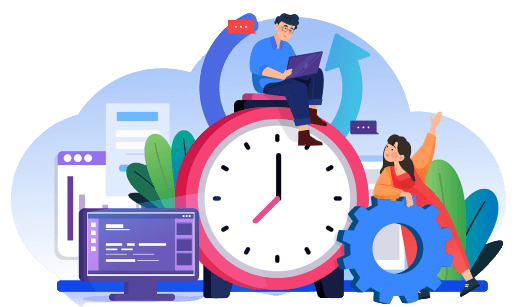
We Can Help You With Professional Video Editing.
Unlimited Revisions – Whatever changes are needed, send them through and we will Fix them.
Fast Turnaround Time – We are always available to meet the tightest of deadlines when necessary.
Risk-Free Trial – Send your first video editing project to us and if you are not 100% happy with the results we produce, you don’t pay!
How to Leverage AI in Your Wedding Video Workflow
Integrating AI into your workflow doesn’t replace human creativity—it enhances it. Here’s how:
- Identify Bottlenecks:
Use AI to automate repetitive tasks like culling, audio enhancement, and color correction. - Enhance Creativity:
Utilize AI suggestions to inspire new editing ideas and techniques. - Scale Efficiently:
Embrace AI to manage higher volumes of projects without sacrificing quality.
Combining AI & Human Creativity for Maximum Impact
AI is powerful, but the human touch remains essential. Professional editors should use AI to handle technical aspects, allowing their expertise to focus on:
- Emotional storytelling.
- Personalized client preferences.
- Creative, unique artistic vision.
Why Outsourcing Your AI-Enhanced Editing Makes Sense
Even with AI automation, wedding video editing remains a complex, time-consuming craft. Outsourcing editing tasks to specialized companies like Cut Pro Media amplifies the benefits of AI:
- Expertise: Specialists who deeply understand both traditional and AI-enhanced editing methods.
- Efficiency: Professional teams combining AI speed with artistic finesse, delivering high-quality wedding films faster.
- Growth: Allowing you to expand your business by focusing more on filming, client relationships, and strategy.
Real-Life Success Stories: AI & Outsourcing Combined
Many videographers already leverage AI and outsourcing successfully. For example:
- Increased capacity: One wedding studio scaled their bookings by 60% using outsourced AI-assisted editing.
- Faster turnaround: Another videographer reduced their video delivery time by 50%, improving customer satisfaction dramatically.
Frequently Asked Questions (FAQs) about AI & Wedding Video Editing
Is AI editing software expensive?
Not necessarily. Most AI tools offer affordable subscription-based pricing and quickly pay for themselves through time saved.
Will AI replace human editors?
No. AI assists but cannot replace the emotional intelligence, artistic judgment, and client empathy human editors provide.
How easy is it to learn AI editing tools?
AI editing tools are typically user-friendly, with minimal learning curves. Tutorials and community support are widely available.
The Future of AI in Wedding Video Editing
In 2025 and beyond, AI technology will continue evolving, introducing even more exciting opportunities:
- Real-time AI editing suggestions while filming.
- Fully personalized client-specific editing styles automated by AI.
- Advanced AI-driven virtual reality (VR) or augmented reality (AR) wedding experiences.
Conclusion: Embrace AI to Elevate Your Wedding Video Business
AI is no longer a futuristic dream; it’s an essential tool in modern wedding video editing. By integrating AI strategically into your workflow, you can:
- Boost your productivity and creativity.
- Enhance client satisfaction.
- Scale your business with ease.
For wedding videographers looking to leverage AI-driven efficiencies alongside expert human creativity, outsourcing editing to professionals like Cut Pro Media is the smartest step forward.
Ready to harness AI to transform your wedding video editing in 2025?
Get Started with Cut Pro Media—Experience professional, AI-enhanced editing that elevates your storytelling and grows your brand.
Wedding Video Editing FAQs: Answers to the Most Common Questions

Wedding Video Editing FAQs: Answers to the Most Common Questions
When it comes to wedding video editing, many questions often pop up. From technical queries to creative choices, videographers and filmmakers can sometimes feel overwhelmed. To help you out, we’ve compiled a detailed list of the most frequently asked questions about wedding video editing and wedding highlight videos, along with clear, concise answers. Whether you’re a beginner or an experienced pro, you’ll find valuable insights here!
1. How long does wedding video editing typically take?
Typically, editing a full-length wedding film can take anywhere from 20 to 60 hours, depending on footage length, complexity of the edit, and client requirements. Highlight videos usually require 8 to 15 hours. Outsourcing your wedding video editing to a professional service, like Cut Pro Media, significantly reduces turnaround times.
2. What software is best for wedding video editing?
The industry standard software includes:
- Adobe Premiere Pro (most common and versatile choice)
- DaVinci Resolve (excellent color grading and editing features)
Choosing the software depends largely on your editing style and workflow preference.
3. What format should wedding videos be delivered in?
The standard delivery format for wedding videos is usually MP4 or MOV files, encoded in H.264 or H.265 for compatibility and quality balance. High-quality HD (1080p) or 4K resolution are the most requested resolutions.
4. How do I select the perfect music for wedding videos?
Music sets the emotional tone of your film. Consider these guidelines:
- Match the music style to the couple’s personality.
- Ensure songs fit the pacing and emotion of key scenes.
- Always license music legally from providers like Musicbed, Artlist, or Soundstripe.
5. What are cinematic black bars, and should I use them?
Cinematic black bars (letterboxing) simulate a cinematic widescreen aspect ratio (usually 2.35:1). They enhance the visual drama of wedding films. Use them when your client desires a highly cinematic and professional look.
6. How can I make wedding videos look cinematic?
To achieve a cinematic style, focus on:
- Shooting in 24fps or slow-motion (60fps or 120fps).
- Applying professional color grading.
- Smooth transitions and careful pacing.
- Adding cinematic black bars for aspect ratio.
- Incorporating storytelling and emotion-driven editing.
7. What is the ideal length for wedding highlight videos?
Typically, wedding highlight videos range between 4 to 8 minutes. Shorter highlight videos (3–5 mins) have higher engagement rates online, particularly for social media sharing.
8. Should I include audio from vows and speeches?
Absolutely! Authentic audio clips from vows, speeches, or personal messages significantly enhance the emotional value of your wedding videos, making them unique and meaningful for your clients.
9. How can I ensure audio quality is perfect?
Use professional external microphones, such as:
- Lavalier mics on the groom and officiant.
- Wireless handheld mics for speeches.
- External audio recorders placed strategically during ceremonies.
Always monitor audio levels closely during filming and editing.
10. Is outsourcing wedding video editing cost-effective?
Yes, outsourcing is extremely cost-effective for professional videographers. It:
- Saves significant editing time.
- Reduces overhead (software costs, equipment maintenance).
- Allows scaling your business with predictable budgeting.
Companies like Cut Pro Media offer flexible packages designed to suit your workflow and budget.
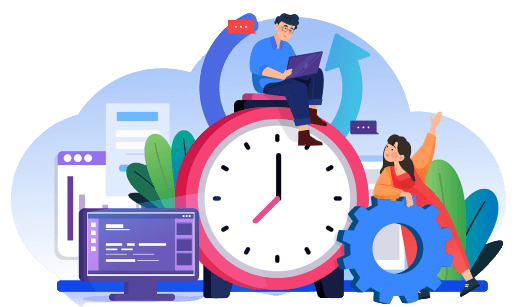
We Can Help You With Professional Video Editing.
Unlimited Revisions – Whatever changes are needed, send them through and we will Fix them.
Fast Turnaround Time – We are always available to meet the tightest of deadlines when necessary.
Risk-Free Trial – Send your first video editing project to us and if you are not 100% happy with the results we produce, you don’t pay!
11. How secure is my footage when outsourcing editing?
Professional editing services, like Cut Pro Media, prioritize security with:
- Encrypted file transfers.
- Secure cloud storage.
- Signed NDAs to protect your footage and privacy.
12. Can I request revisions from outsourced editing services?
Absolutely! Reputable companies offer clear revision policies to ensure complete satisfaction. Cut Pro Media, for example, provides detailed feedback and revision processes tailored to your specific needs and preferences.
13. What makes Cut Pro Media different from other editing services?
- Highly specialized editors focused specifically on weddings.
- Personalized editing style matching your brand.
- Fast, predictable turnaround times.
- Scalable solutions to handle multiple projects simultaneously.
- Excellent customer service and clear communication.
14. Should wedding videos always be edited chronologically?
Not always. While chronological editing is clear and logical, creative editing—like flashbacks, thematic grouping, or storytelling edits—can greatly enhance emotional depth. The best choice depends on your couple’s story and your creative style.
15. How do I handle shaky or poor-quality footage?
Use stabilization tools like Warp Stabilizer (Premiere Pro) or SmoothCam (Final Cut Pro). For poor-quality footage, creatively integrate the clips in short snippets, or apply stylized effects (slow-motion, black & white) to mask imperfections effectively.
16. Should I provide raw footage to wedding clients?
This depends on your business model. Some videographers offer raw footage for an additional fee, while others prefer to retain control of creative quality by only providing edited films. Communicate clearly with your clients about this upfront.
17. What’s the best way to deliver final wedding videos to clients?
Most professional videographers deliver digitally via cloud-based platforms such as:
- Frame.io (for feedback and revisions)
- Dropbox
- Google Drive
- Dedicated online gallery platforms like MediaZilla.
Offer physical USB drives as premium options or client keepsakes if requested.
18. How do I speed up my wedding video editing workflow?
- Clearly organize your footage immediately after shooting.
- Use proxy files for faster editing performance.
- Create standard editing templates and presets.
- Outsource repetitive editing tasks to professional companies, like Cut Pro Media.
19. Do I need color correction and grading in wedding videos?
Absolutely! Color correction ensures consistency, while grading provides creative stylization. Professional color treatments greatly enhance perceived video quality, providing a cinematic feel that clients love.
20. How do I price my wedding video editing services?
Price based on factors such as:
- Your time investment (hourly rates).
- Complexity of editing (highlight films vs. feature films).
- Market rates in your area.
- Value-added offerings (color grading, raw footage).
Outsourcing can help you maintain competitive pricing by lowering your production costs.
Conclusion
These answers will help streamline your wedding video editing processes, improving your efficiency and the quality of your final films. If editing is holding back your business growth, consider outsourcing with a trusted, specialized wedding video editing company. Cut Pro Media offers expert editors, reliable turnaround times, and unmatched quality, allowing you to focus on capturing memories and building your brand.
Ready to elevate your wedding videography business?
Contact Cut Pro Media and experience professional editing that takes your business to the next level.
9 Must-Do Checks for Wedding Photographers and Videographers Before the Big Days

9 Must-Do Checks for Wedding Photographers and Videographers Before the Big Day
Introduction
Every wedding photographer and videographer knows how vital preparation is. With no retakes on wedding days, preparation ensures you never miss a precious moment. This wedding photography and videography checklist covers nine essential checks every photographer and videographer must do before capturing a wedding, ensuring smooth operation, creative freedom, and exceptional outcomes.
1. Confirm the Wedding Timeline and Shot List
- Obtain and verify the latest schedule.
- Confirm ceremony, speeches, cake cutting, first dance timings.
- Cross-reference the shot list provided by the couple or wedding planner.
2. Scout the Venue in Advance
- Familiarize yourself with the lighting conditions, indoors and outdoors.
- Identify the best shooting locations for portraits, group shots, and ceremony footage.
- Speak with venue coordinators to understand any restrictions or logistics.
3. Equipment Check and Backup Gear
- Test all camera bodies, lenses, flashes, gimbals, tripods, microphones, drones.
- Fully charge multiple sets of batteries, pack chargers and power banks.
- Prepare backup equipment: extra memory cards, spare cameras, and lenses.
4. Verify Audio Equipment (Especially for Videographers)
- Test wireless mics, lavalier microphones, audio recorders, and cables.
- Ensure fresh batteries and additional backups for each audio device.
- Practice syncing audio and video to avoid issues on editing.
5. Weather and Lighting Preparation
- Monitor weather forecasts closely; prepare accordingly (rain covers, umbrellas).
- Plan lighting equipment for indoor weddings or night receptions (portable lights, flashes).
Consider additional diffusers, reflectors, or ND filters for challenging lighting conditions.
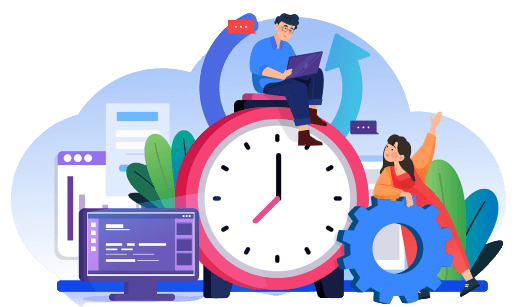
We Can Help You With Professional Video Editing.
Unlimited Revisions – Whatever changes are needed, send them through and we will Fix them.
Fast Turnaround Time – We are always available to meet the tightest of deadlines when necessary.
Risk-Free Trial – Send your first video editing project to us and if you are not 100% happy with the results we produce, you don’t pay!
6. Backups and Storage Solutions
- Format all memory cards before the event.
- Carry multiple memory cards and external hard drives for onsite backups.
- Plan your data management and transfer methods clearly beforehand.
7. Communication with Clients and Vendors
- Touch base with the couple and confirm any last-minute changes or requests.
- Connect with the event planner, DJ, or officiant about technical aspects (e.g., ceremony mics, lighting adjustments).
- Have contact information for key vendors readily available for quick communication.
8. Confirm Second Shooters and Assistants
- Brief all assistants and second shooters clearly about their responsibilities.
- Provide them with schedules, short lists, and expectations clearly documented.
- Arrange logistics (transportation, meals, accommodations) ahead of time.
9. Personal Preparation and Self-Care
- Pack comfortable and professional attire appropriate to the event.
- Bring essential personal items: water, snacks, comfortable shoes, sunscreen, and medication.
- Ensure you rest adequately the night before for optimal performance.
How Outsourcing Editing Boosts Your Productivity (Bonus Tip)
- Highlight benefits of outsourcing editing tasks to Cut Pro Media.
- Explain how outsourcing frees time for more bookings, reduces stress, and ensures consistent quality.
- Showcase examples or testimonials from photographers/videographers who’ve successfully outsourced editing.
Frequently Asked Questions (FAQs)
- Address common pre-wedding concerns from photographers and videographers.
- What if my gear fails?
- How early should I arrive on the wedding day?
- Can I realistically handle both photo and video alone?
Conclusion
- Summarize the importance of thorough pre-event checks.
- Reinforce how these checks lead to outstanding results and client satisfaction.
Encourage photographers/videographers to explore outsourcing their post-production needs with Cut Pro Media to further elevate their business.
Capturing Candid Moments: How to Shoot Natural Wedding Photos and Clips

Capturing Candid Moments: How to Shoot Natural Wedding Photos and Clips
Capturing genuine, candid moments at weddings provides couples with authentic, heartfelt memories that traditional posed photos might miss. Candid wedding photography and videography are essential parts of modern wedding photography, as they reflect genuine emotions, spontaneous interactions, and unforgettable moments. This extensive guide will equip photographers and videographers with essential techniques to effectively capture beautifully candid wedding photos and clips.
Understanding the Power of Candid Moments
Candid photography and videography are all about authenticity and spontaneity, capturing genuine emotions and unscripted moments. These images tell powerful stories, reflecting real joy, laughter, tears, and connections that couples cherish deeply.
Preparation for Natural Shots
Know Your Couple
Understanding your clients’ personalities, preferences, and relationships ensures you recognize authentic moments worth capturing.
Scout Locations Early
Visit wedding venues beforehand to identify ideal candid photo opportunities and anticipate lighting conditions.
Techniques for Capturing Candid Moments
Blend into the Environment
- Use unobtrusive equipment and attire.
- Maintain a discreet presence, enabling natural interactions.
Master Your Gear
- Familiarize yourself with equipment for quick adjustments and seamless captures.
- Opt for lenses suitable for candid photography, such as fast prime lenses and versatile zoom lenses.
Anticipate Moments
- Observe guests’ interactions to anticipate spontaneous moments.
- Stay alert and ready to capture unexpected events swiftly.
Shooting Candid Videos
Continuous Recording
- Employ continuous filming to avoid missing spontaneous events.
- Use multiple camera angles for comprehensive storytelling.
Audio Matters
- Capture ambient sounds and clear audio to enrich video authenticity.
- Consider discreet microphones to ensure unobtrusive audio capturing.
Prioritize Stability
- Utilize stabilizing gear such as gimbals or monopods to ensure smooth, professional footage.
Tips for Stunning Natural Lighting
- Prioritize golden hour photography for soft, natural illumination.
- Position yourself to maximize available light without disrupting natural interactions.
Managing Common Challenges
Low Light Situations
- Use fast lenses and higher ISO settings judiciously to manage low-light candid shots.
Camera Shyness
- Create a comfortable environment, encouraging relaxed, genuine interactions.
- Use gentle humor or conversation to ease tension and foster authentic expressions.
Post-Processing for Authenticity
- Maintain natural colors and avoid over-editing to preserve the authenticity of candid moments.
- Prioritize genuine expressions and interactions in the selection and editing processes.
Benefits of Outsourcing Candid Wedding Editing
Outsourcing editing enhances your business by:
- Saving time and resources.
- Ensuring consistent, professional editing quality.
- Allowing you to focus more on capturing candid moments and client interactions.
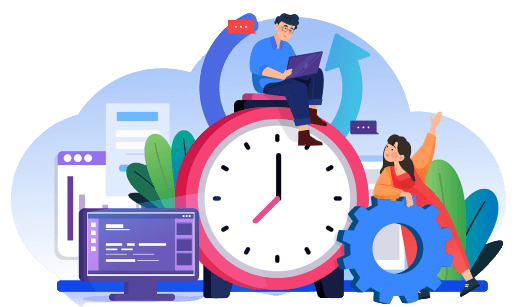
We Can Help You With Professional Video Editing.
Unlimited Revisions – Whatever changes are needed, send them through and we will Fix them.
Fast Turnaround Time – We are always available to meet the tightest of deadlines when necessary.
Risk-Free Trial – Send your first video editing project to us and if you are not 100% happy with the results we produce, you don’t pay!
Why Cut Pro Media for Candid Wedding Edits?
Cut Pro Media specializes in maintaining the authenticity and emotional depth of candid wedding photography and videography, offering:
- Professional editors skilled in preserving spontaneous moments.
- Quick and reliable turnaround times.
- Customized editing to reflect each unique wedding story.
Client Testimonials
- “Cut Pro Media beautifully preserved the spontaneous joy of our wedding day through their skillful editing.” – Anna & Tom, Newlyweds
- “Their editing enhanced the authenticity of our candid shots, creating emotional, memorable footage.” – Ryan, Professional Wedding Videographer
Frequently Asked Questions (FAQs)
- What is the best lens for candid wedding photography?
Fast prime lenses (50mm, 85mm) and versatile zoom lenses (24-70mm, 70-200mm) are ideal. - How can I stay unobtrusive at weddings?
Use discreet gear, maintain distance, and blend into your surroundings. - Why outsource candid wedding editing?
Outsourcing ensures consistency, quality, and efficiency in post-production.
Conclusion
Capturing candid moments authentically preserves the genuine emotions and connections of a wedding day. Enhance your ability to create unforgettable memories by partnering with professional editing services like Cut Pro Media. Focus on capturing extraordinary moments and leave the post-production to us—start outsourcing your editing today for stunningly authentic wedding images and videos.
How to Add Music to Wedding Videos: Essential Audio Editing Tips for Cinematic Results

How to Add Music to Wedding Videos: Essential Audio Editing Tips for Cinematic Results
Introduction
Music profoundly shapes the emotional and cinematic quality of wedding videos, enhancing storytelling, mood, and viewer engagement. Properly integrating music into your wedding video editing can transform ordinary footage into a memorable cinematic experience. This comprehensive guide offers essential audio editing tips, ensuring every wedding video you produce delivers professional, impactful results.
The Importance of Music in Wedding Videos
Music connects deeply with viewers, amplifying emotional impact and enhancing visual storytelling. It complements imagery, pacing, and transitions, creating a cinematic atmosphere that resonates deeply with audiences.
Choosing the Right Music
Match the Tone
Select music aligning with the wedding’s overall mood—romantic, upbeat, intimate, or celebratory.
Consider Licensing
Use licensed tracks or royalty-free music to avoid copyright issues.
Personalize Choices
Tailor selections to the couple’s personalities, preferences, and cultural backgrounds.
Preparing Your Audio Editing Workflow
Organize Your Tracks
- Clearly label and categorize music tracks and sound effects.
- Use separate audio channels for dialogue, music, and ambient sounds.
Use Professional Software
- Opt for software like Adobe Premiere Pro, Final Cut Pro, or DaVinci Resolve for advanced audio editing features.
Integrating Music Effectively
Balance Levels
- Ensure music complements but doesn’t overpower dialogue and natural sound.
- Regularly adjust audio levels for balanced, professional results.
Seamless Transitions
- Employ audio fades for smooth transitions between music tracks and scenes.
- Match music beats or rhythms to video cuts for enhanced synchronization.
Enhancing Cinematic Quality
Layer Audio
- Combine music with ambient sounds, dialogue, and sound effects for depth and realism.
- Utilize audio layering to enrich emotional storytelling.
Strategic Music Placement
- Introduce key emotional music cues at crucial moments (first look, vows, first dance).
- Use silence strategically to build anticipation or emphasize emotional impact.
Essential Audio Editing Techniques
Equalization (EQ)
- Adjust audio frequencies to clarify dialogue and balance music.
Noise Reduction
- Eliminate unwanted background noise for crisp, professional audio.
Reverb and Spatial Effects
- Apply subtle reverb or spatial effects to enhance the depth and atmosphere of your audio.
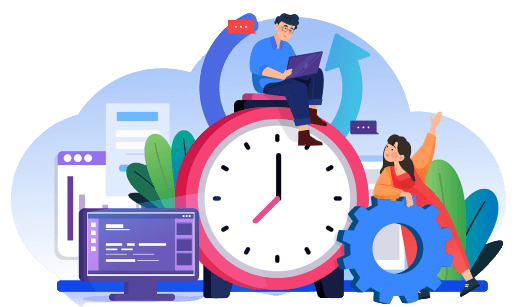
We Can Help You With Professional Video Editing.
Unlimited Revisions – Whatever changes are needed, send them through and we will Fix them.
Fast Turnaround Time – We are always available to meet the tightest of deadlines when necessary.
Risk-Free Trial – Send your first video editing project to us and if you are not 100% happy with the results we produce, you don’t pay!
Common Mistakes and How to Avoid Them
- Overpowering music: Maintain balanced audio levels.
- Abrupt music transitions: Utilize smooth fades and transitions.
- Unlicensed music use: Always choose royalty-free or properly licensed music.
Advantages of Outsourcing Audio Editing
Consider outsourcing audio editing for:
- Consistent, high-quality results.
- Significant time savings.
- Professional expertise handling complex audio challenges.
Why Choose Cut Pro Media for Audio Editing?
Cut Pro Media specializes in wedding video audio editing, offering:
- Expert-level music integration for cinematic quality.
- Quick turnaround and consistent high-quality outputs.
- Dedicated editors skilled in wedding storytelling.
Client Testimonials
- “Cut Pro Media’s audio editing beautifully elevated our wedding video’s emotional impact.” – Emma & Jake, Newlyweds
- “Professional audio editing dramatically improved the cinematic quality of our wedding films.” – Marcus, Professional Videographer
Frequently Asked Questions (FAQs)
- How do I select music that matches my video style?
Choose tracks that complement the video’s emotional tone and pacing. - Can professional audio editing significantly improve video quality?
Yes, skilled audio editing greatly enhances overall cinematic quality and viewer experience. - Why should I outsource audio editing?
Outsourcing ensures professional quality, consistency, and allows more focus on filming and creative direction.
Conclusion
Mastering music and audio editing elevates wedding videos to cinematic excellence, deeply resonating with viewers. Enhance your wedding films’ emotional depth and cinematic quality by partnering with Cut Pro Media for professional audio editing services. Focus on capturing unforgettable moments—let Cut Pro Media deliver expertly crafted audio for your wedding videos today.













